Changing a User's General Properties and User Settings
- Right-click a user and
select
Properties.
The User Properties dialog opens.
- On the
General tab, change the description or email
address as needed.
If the user has Native authentication enabled, you can also change the user's password.
You can change the name of the account if needed, but be aware that this will change the user name that the user logs in with if they are using ProjectWise authentication to log in. Changing the name of the account does not affect the name that the user logs in with if they are using Windows Domain authentication, or Bentley IMS authentication.
- On the Settings tab, change the user settings as needed.
- Change user settings as necessary and click OK.
You can also modify the description or user settings of multiple users at the same time by selecting multiple users and then selecting Properties. When you change user settings this way, note that all user settings, both the ones that you change and the ones that you leave the same, will be applied to the selected users.